4D Chart v12
4D Chart, Preface
 4D Chart, Preface
4D Chart, Preface
4D Chart is a plug-in that adds the capabilities of a graphing package to 4D. 4D Chart is included within 4D and is available in both the User and Custom Menus environments.
4D Chart adds more than 100 commands to the 4D language. 4D Chart commands allow you to control tasks that users normally perform manually.
For example, you can open and save documents, create and modify graphs, or execute any 4D Chart menu command.
All the 4D Chart commands are preceded by the letters “CT” to distinguish them from the standard 4D commands and from the commands added by other plug-ins.
The 4D Chart commands can be displayed in a list in the 4D Method editor. The list can contain either the 4D Chart commands only, or all the available plug-ins commands:
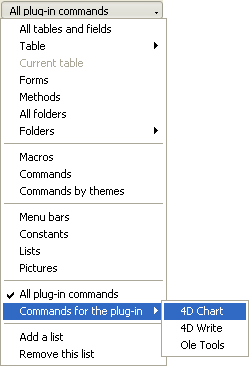
The 4D Chart commands are grouped into themes using hierarchical lists in the Method editor:
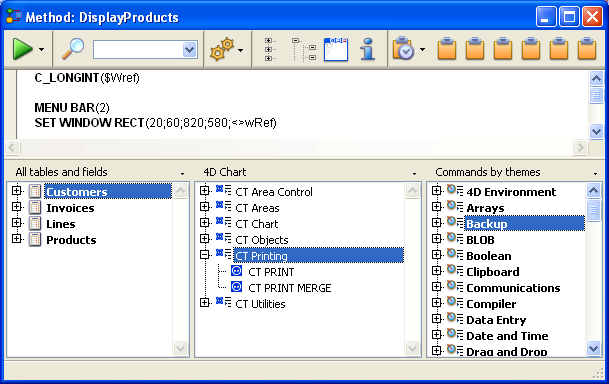
Plug-ins commands are also displayed on the Components page of the Explorer.
Note: Plug-ins constants are added to the standard 4D list of constants.
You can insert a 4D Chart command in a method just as you do for any 4D command: you can either type it directly into the Method editor or double-click the command name in the list.
You can use a 4D Chart command in any type of method — database, project, table (trigger), object. The commands are especially useful in object methods activated by objects on the same form as the 4D Chart area.
In this manual, the 4D Chart commands (which do not return values) are printed in all uppercase letters using a special font, for example: CT_OPEN DOCUMENT. 4D Chart functions (which do return values) are shown with an initial capital letter: CT Get chart type.
In addition, all table names are shown in brackets in the text to help distinguish them from the names of fields, forms and other items. For instance, the Companies table is written as the [Companies] table.
In some examples in this manual, a line of code may be continued on a second line due to space limitations. However, when you type these examples, keep those lines of code on a single line — do not press the Return key and cause a break in the flow.
For more information about using the 4D language, please refer to the Introduction section of the 4D Language Reference manual.
Product: 4D Chart
Theme: Introduction







